Once a recording schedule is configured for one device the settings can be copied to other devices.
![]() Note: A license is required for each device to which the recording schedule is copied. As you select devices, a dynamic message will indicate how many licenses are in use and how many are available.
Note: A license is required for each device to which the recording schedule is copied. As you select devices, a dynamic message will indicate how many licenses are in use and how many are available.
To copy a Recording Schedule
1.Open the context menu for the camera where the desired schedule is defined and select Camera Settings.
2.In the Recording tab, click the Copy Schedule to button.
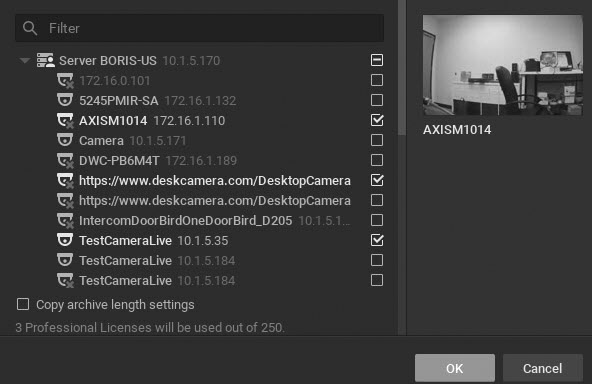
3.In the Select Cameras dialog that opens, check the camera(s) to copy the schedule to, or check a server to copy the schedule to all cameras on that server.
Use the Filter box to filter the device search (see "Searching in DW Spectrum"). Hover the mouse cursor over a camera name to see a thumbnail of the camera's image.
4.If desired, check Copy archive length settings (see "Configuring Minimum and Maximum Archive Storage").
5.Click OK to accept or Cancel to discard selection.