In order to gain access to cameras and other devices, a user must be connected to a DW Spectrum System. A System consists of one or more servers. Available functionality does not depend on which server you are connected to.
Sometimes the term "log in to a System" is used interchangeably with "connect to a server". In fact, to establish connection with a DW Spectrum server you must do both – connect to the server using its IP address and a specific port, then log in to the System using your individual access credentials.
Connecting to a known server
To connect to a server you must specify the server (i.e. host) IP address and port, then your DW Spectrum account login and password. In desktop and mobile clients, the server address is entered into a designated field. In the web client, you enter the server IP address and connection port in the address line of the browser, and then a login and password in a subsequent dialog.
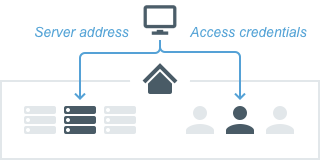
Both Cloud and Local accounts can be used to connect to a server in this way. In rare cases, Cloud accounts may not work if the System you are connecting to doesn’t have connection to the internet and you never logged in with this account to this System before. Local accounts should always work.
Connecting after you have logged into the Cloud
Another way to connect to a server, if it belongs to a System which is connected to DW Cloud, is to log in to DW Cloud in the client. After that, if you are not currently connected to a server, you will see a list of all your Cloud systems, and be able to log in to any of them by simply clicking on the associated icon. Your Cloud account will be used to log in, and because you are already logged in to the client with that account, you will not have to enter your access credentials again.
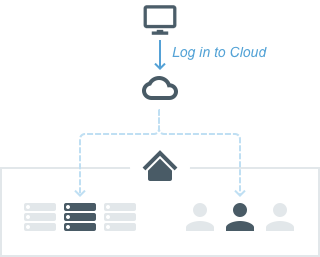
The server to which you will be connected will be determined automatically based on which server has the best uplink. If your System is connected to the Cloud, you still can connect to a known server by entering its address and the appropriate credentials.