DW Spectrum User Manual
An email server must be configured for the System to be able to send emails (see "Mail Notifications"). DW Spectrum can automatically provide server settings for certain email carriers, in which case you can enter just basic information using the simple entry form. If your email carrier is not recognized (warning message "No preset found. Use 'Advanced' option"), you will need to enter the required settings manually using the Advanced entry form.
Simple Outgoing Email Settings
1.Open Main Menu > System Administration > Email tab.
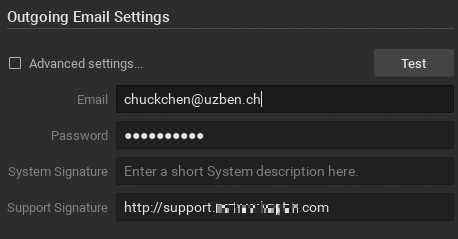
2.Enter the following:
•Email – Email address to use for outgoing mail.
•Password – Password for the outgoing email account.
•System Signature – User defined System description that will identify the System in outbound emails.
•Support Signature – Support website for the DW Spectrum installation.
3.Click the Test button to confirm all settings are valid. If the test fails, use the Advanced form to configure the server manually (see below). Possible failure results:
•Cannot test such parameters – the domain name is not supported.
•No preset found – email and/or password is invalid.
4.If the test is successful, press OK or Apply to accept or Cancel to discard entries. If the test is not successful, you may have to make some changes in Advanced Settings (see below).
Advanced Outgoing Email Settings
1.Check Advanced settings in Main Menu > System Administration > Email tab.
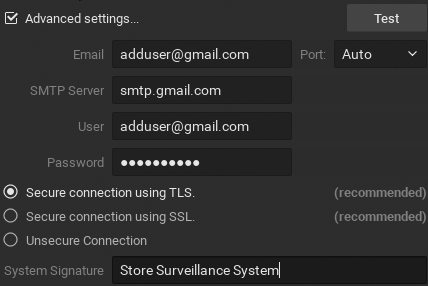
2.Enter the following:
•Email – Email address to use for outgoing mail.
•SMTP Server – Email server address.
•User – Email or login for authentication to the SMTP server.
•Password – Password for user email account.
•System Signature – User defined System description that will identify the System in outbound emails.
•Support Signature – Support website for the DW Spectrum installation.
•Port – SMTP port. Choose Auto, 25, 465, or 587.
•Connection type – Choose Secure connection using TLS, Secure connection using SSL, or Unsecure connection.
3.Click the Test button to confirm all settings are valid. If the test fails, try one of the following options:
•A different connection type.
•A different SMTP port.
5.If the test is successful, press OK or Apply to accept or Cancel to discard entries.
 Note: Even when Advanced settings are properly configured and emails are working as desired, the simple entry form may display an error.
Note: Even when Advanced settings are properly configured and emails are working as desired, the simple entry form may display an error.