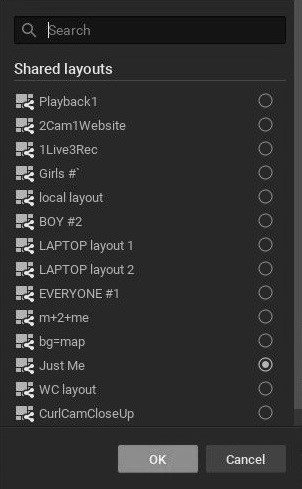DW Spectrum User Manual
To Select Devices
For Events, choose the device(s) that will trigger the rule. If no devices are selected (shown as <Any Device>), the rule will apply to all devices.
For Actions, choose the device(s) that will respond to the event. At least one device must be selected for a rule to be valid.
•Drag-and-drop devices from the Resource Tree into the At field.
•Alternately, use the Select Devices dialog which lists all servers in the System, and all devices attached to them:
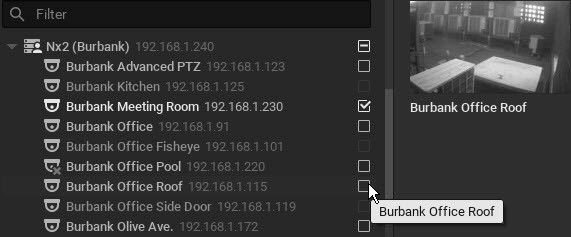
1.Click on the At field in the advanced settings form to open the Select Devices dialog.
2.Check the desired individual devices, or click a server's check box to select all devices on that server.
3.Optionally, use the Filter field to search for specific devices. All device parameter values (name, firmware, vendor, etc.) are searched. The results update immediately as characters are entered in the field.
4.Apply changes.
For Events, choose the user(s) the event will be available to. At least one user must be selected for a rule to be valid.
For Actions, choose the user(s) who will be recipients of the action. At least one user must be selected for a rule to be valid.
Use the Select Users dialog to select one or more users:
1.Click on the To field (alternately labeled For, Available to, Play to users, or Speak to users) in the advanced settings form to open the Select Users dialog.
2.Check one or more User Roles, or check All users to select all users in the System.
3.To see individual user names, enable Show all users (green) and check the desired individuals.
4.Use the Search field to locate user names or roles that contain the characters entered. Filter results refresh as characters are entered.
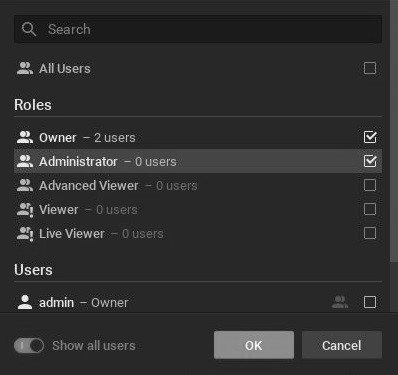
To Select Layouts
For Actions, choose the layout that will open in response to the event. The "Open layout" action allows only one layout to be selected. The "Set to fullscreen" and "Exit fullscreen" actions allow more than one layout to be selected, but the action will only take effect in the layout that is open at the time of the event being triggered.