DW Spectrum User Manual
Once dewarp is configured, as indicated by the presence of the dewarping  icon in layout, a fish-eye camera image can be dewarped and will also have PTZ-style controls and hotkeys available (see Keyboard Shortcuts). Dewarping mode is disabled while motion search is active. Dewarping state is remembered and reinstated when motion search is not active.
icon in layout, a fish-eye camera image can be dewarped and will also have PTZ-style controls and hotkeys available (see Keyboard Shortcuts). Dewarping mode is disabled while motion search is active. Dewarping state is remembered and reinstated when motion search is not active.
Zoom windows created from a fish-eye image are dewarped automatically. The current dewarping state is always applied to screenshots, and it is possible to apply dewarping to a screenshot after it is captured. The option to apply dewarping to exported video can be turned on or off in the Export Video dialog using Apply Filters.
 Note: Dewarping a fish-eye camera will set its resolution to high.
Note: Dewarping a fish-eye camera will set its resolution to high.
To Apply Dewarping
1.Click the dewarping  icon to activate dewarping mode:
icon to activate dewarping mode:
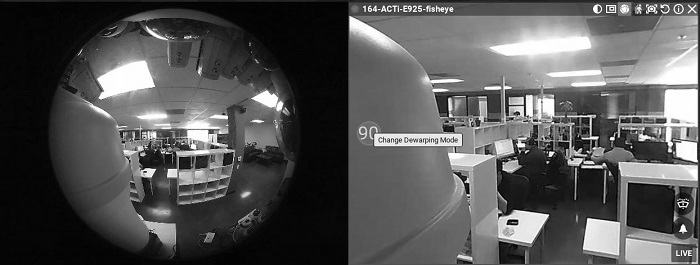
2.Click the Change Dewarping Mode button in layout to show the image as a 90, 180, or 360 degree panoramic view, as indicated by the button. Note that 360 degree panoramic mode is not available to cameras that are configured as wall mounted.
3.Use PTZ controls as desired. See "Controlling Pan, Tilt, and Zoom (PTZ)".
4.Click  again to hide controls and disable dewarping.
again to hide controls and disable dewarping.
To Dewarp Fish-eye or 360° Panorama Content
1.Right-click on the image or video file to open the context menu and select File Settings.
2.Click on the Fisheye Dewarping button to enable (green) the distortion correction parameters.
3.Configure dewarping as described in "Configuring Fish-Eye Cameras".
 Note: 360° panorama content must use equidistant projection.
Note: 360° panorama content must use equidistant projection.