A PTZ tour is a sequence of saved PTZ positions. PTZ tours are useful for observing a broad field of coverage with a single camera. The following requirements apply:
•Can only be applied to a PTZ or fish-eye camera
•Must contain at least two positions
•The same position should not be used consecutively or as both the first and last position. A warning will appear if a tour contains multiple instances of the same position. Instead, define and use slightly different or overlapping PTZ presets.
To create a PTZ tour
1.Right-click on the camera item in the layout and select PTZ > Manage from the context menu.
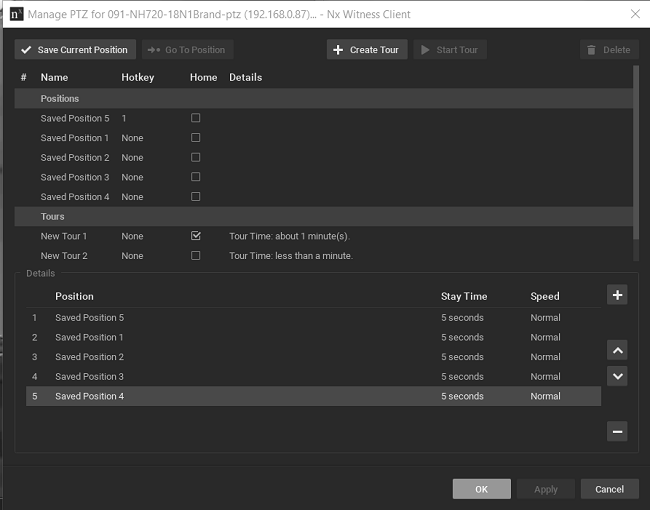
2.Make sure at least two positions are saved.
3.Click the Create Tour button. A Tours section will open at the end of the position list, with a default name New Tour <#>.
4.In the Details form, click the + button to add the first position to the tour. Continue to click + until you have added all desired positions.
5.Each tour position can be edited as follows:
•Click on the Stay Time field to select the display duration for a position
•Click on the Speed field to set the speed of the move from one position to the next (menu)
•Click on the Position field to select a different position (menu)
•Use the up and down arrows at the right to change the order of a position in the tour
•Click the + button to add a position
•Click the - button to delete a position
4. Click Apply to save the tour then click the Start Tour button to test it.
5.Optionally, rename the tour using the list Name field or assign it a Hotkey.
6.Optionally, check the Home box. The home tour will be activated on a camera automatically if there is no active PTZ tour.
7.Click Apply or OK when finished. To discard changes, click Cancel.
To start a PTZ tour
1.From the camera item in layout, open the context menu and select PTZ.
2.Select the desired tour from the list of saved tours (which is below the list of saved positions).
3.Alternately, open the context menu, select PTZ > Manage, highlight the desired tour in the list and click on Start Tour.
To stop a PTZ tour
A PTZ tour cannot be toggled on and off, it must be replaced with a static PTZ position. Either enable PTZ controls on the camera item and choose a PTZ position manually or choose a saved PTZ position (select one from the context menu or use a hotkey).