DW Spectrum User Manual
The following diagrams illustrate how the DW Spectrum components work together in a System. The following icons are used:

Section 1.1 – DW Spectrum System
DW Spectrum has a unique Client-Server hive architecture in which the servers discover devices and manage System users and data together.
A System is made up of one or more servers, their connected streaming devices (IP cameras, I/O devices), streams (RTSP, HTTP, UDP), storage (HDDs, NAS, DAS, etc.), and connected desktop, mobile, or web admin applications. Multiple servers can be tied together as a System – for example when there are several locations with cameras, or if the total number of cameras is too large to process with just one computer, or to improve System stability.
•The maximum recommended number of servers per System is 100 servers
•The maximum recommended number of resources (cameras, NVR channels, I/O modules, etc.) per System is no more than 10,000 devices in total (if a configuration reaches 100 Servers in a System, the maximum recommended number of cameras per server is reduced to 100).
•The maximum recommended number of supported users per System is no more than 1,000 concurrent clients at a time (varies by hosting network capabilities).
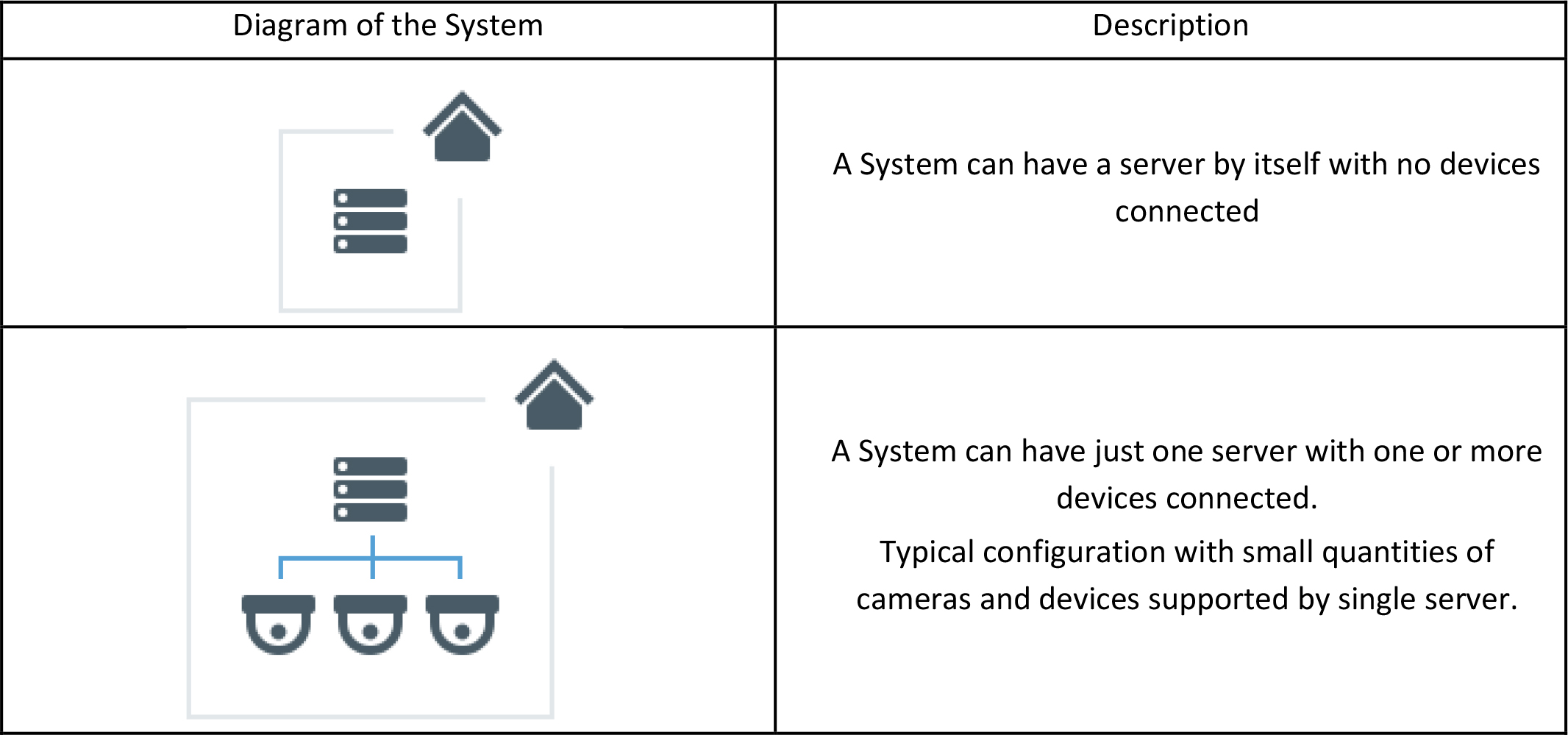
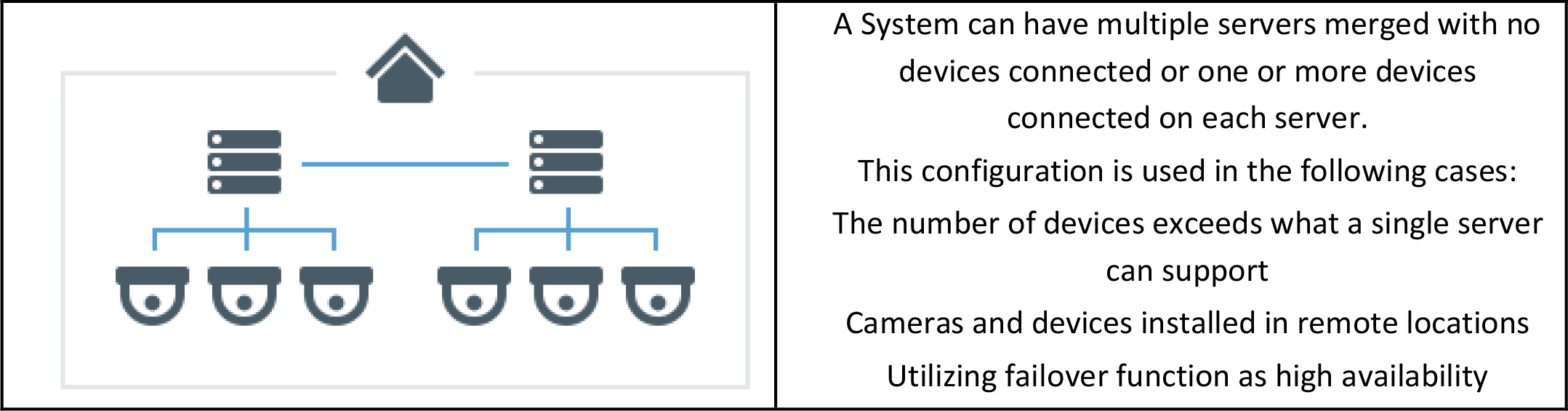
If there is only one server, there is little difference between the server and the System, and they can be considered equivalent. However, with more servers merged in a System the differences will become significant.
All servers in a System are equal and each of them has all the information about all cameras, users, and settings in the System. However, video Archives (stored video recordings) are not shared equally across all servers. Recorded video is stored locally, only on the server to which a camera is connected.
If you replace one server in the System with a new one (e.g., for an update or repair), all System settings will be retained – but the video Archives that were recorded on the old server’s storage drives will not be automatically transferred or copied to the replacement server.
Section 1.2 – DW Spectrum User(s)
Every System contains a User Database that associates identity information (name, email, user type) with specific Permissions. Each user is created in or added to the System with a particular user type (Cloud, local, LDAP, or temporary) that cannot be changed once set; a user must be deleted and recreated to change the user type.
User Management can be done at the user level or by placing users into groups with configurable permissions and notification settings. Similar to the user type, the group type (built-in, custom, LDAP) defines how the group can be configured and the user types that can be members of the group. Groups can be nested to inherit permissions.
A System Administrator (Owner account) is defined during System setup. This admin user has full control over the System and all other users. They have super-admin rights and is the only user role that can create subsequent Administrator users. There can be only two System Administrator (super-admin) accounts on any System; one is a Local User, and the other is an optional Cloud User (available for Cloud connected Systems).
Administrators add or create Power Users to perform limited System and user management tasks. All other users are viewers with a configurable set of permissions to view cameras, manage bookmarks, export from the Archive, interact with Systems and monitor System health indicators. Users can change camera settings if granted the "Edit Settings" permission (see Permissions Management).
Cloud Users are unique as their core attributes (email and password) are stored in the DW Cloud. Cloud users are granted access to or removed from Systems where the other user types are added to or deleted from a System. Removing a Cloud user from a System does not delete the Cloud user – deleting a non-Cloud user from a System completely removes the user and their Audit Trail of User Actions.
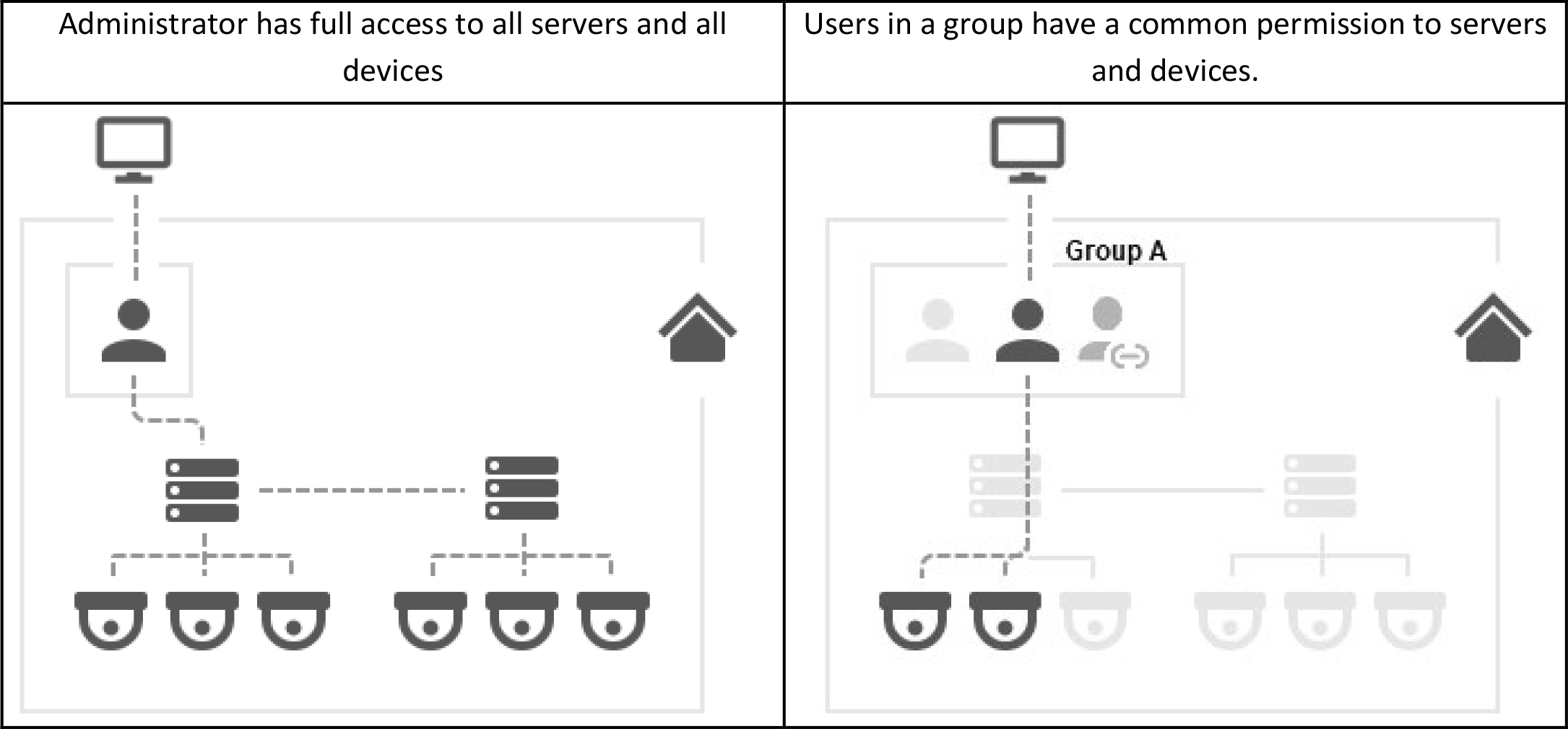
The use of the term "user" in this manual can mean the same thing as “account” or it can refer to a physical person. A physical person can have multiple accounts, and many physical people can share an account. For example, a person has different accounts to access different Systems or multiple people can share a single admin user account. However, it is recommended that each user have their own personal account as sharing a single account may pose cybersecurity risks.
See "Users and Groups" for details.
![]() NOTE: The maximum recommended number of users per System is 1,000.
NOTE: The maximum recommended number of users per System is 1,000.
Section 1.3 – DW Spectrum Server(s)
The use of the term "Server” in this manual can refer to either the server application (called the Media Server) or the computer on which the media server application is installed.
![]() NOTE: The maximum recommended number of cameras per server is 256.
NOTE: The maximum recommended number of cameras per server is 256.
Servers can be used to:
1. Receive video streams from cameras
2. Manage camera settings
3. Record video from cameras to internal or external storage
4. Process and analyze video – for example, detect motion
5. Manage user Database and access levels
6. Track certain events and react to them
7. Work with different hardware devices – for example, NVRs, I/O modules, or door locks
Section 1.4 – DW Spectrum Client
The use of the term “Client” in this manual refers to the DW Spectrum Client desktop application or Web Client Portal that can be used to connect to servers and show live or recorded video from cameras in the System. Clients are also used to manage the System, server, and camera settings. A client can be used to connect to different servers but may only view one at a time. Multiple client instances can be connected simultaneously to one server at any time. If the client is connected to a single server in the System, it has access to the entire System through this server including all other merged servers and their cameras, System settings, and camera settings.
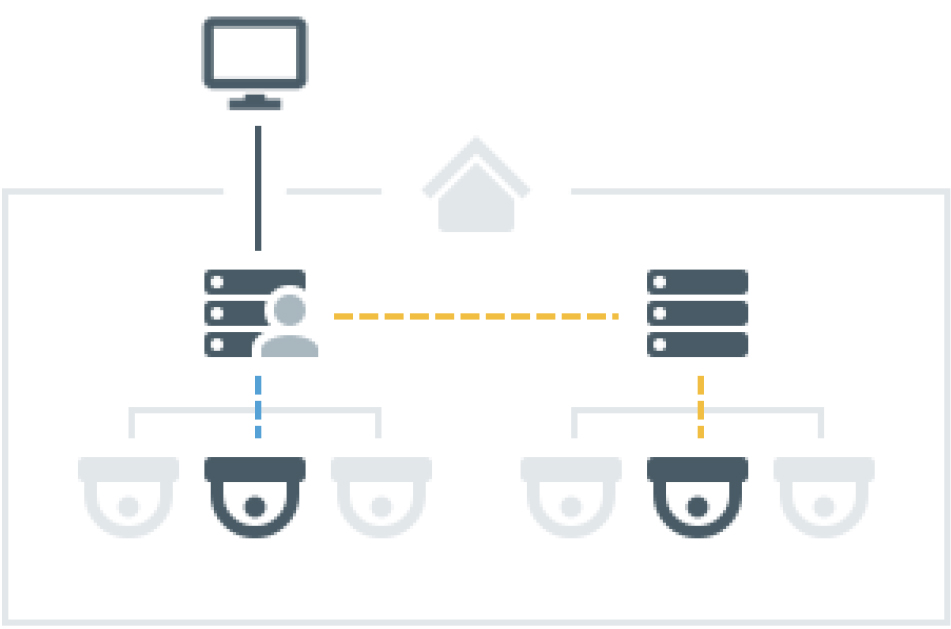
The following client applications allow operators to access and manage their System(s) with an intuitive GUI:
•DW Spectrum Desktop – The desktop client application and recommended for most user interactions. Available on Windows, MacOS and Ubuntu Linux.
○Connect to any server
○View live streams
○Playback recorded video and local video files
○Playback up to 64 videos simultaneously
○Advanced camera controls – PTZ, 2-way-audio, I/O ports, etc.
○Built-in web browser
○Manage users, cameras, System, and server settings
○View event logs and user behavior logs
•DW Spectrum – Available on Android and iOS.
○Connect to any server
○View live streams
○Play back recorded videos
○Camera controls – PTZ, 2-way-audio
○Smart Search
○Push Notifications
•DW Spectrum Server Web Admin – Also called "Web Admin" or “Web Client”. Can be opened in any modern web browser to view the local System.
○Server specific
○View live streams
○Play back recorded videos
○Access Health Monitoring
○Manage users, cameras, System, and server settings (see Opening DW Spectrum Web Admin for details)
• DW Spectrum Cloud Admin – Similar to the Web Admin interface, but with the extension of being able to view all and any System that has been connected to the same DW Cloud account.
Section 1.5 – DW Cloud
A valuable feature of DW Spectrum is DW Cloud – a Cloud-connection service that is hosted on the Internet, that extends the functionality of DW Spectrum Systems.
In addition to the default functionality, DW Cloud also gives the ability to:
1. Log in to multiple Systems with a single account.
2. Connect to servers through the Internet even though they don’t have an external IP address.
3. Add users to Systems via an email invite.
To access DW Cloud features, a System must be connected to a DW Cloud account – which makes it a Cloud System (as opposed to a Local System). Refer to the Logging in to DW Cloud section below to learn how to make a new DW Cloud account.
The following can be done with a DW Cloud account:
1. Log in to Cloud Systems in the same way as with a regular user account.
2. Log in to Cloud Systems from desktop and mobile clients.
3. Logging in to DW Cloud.
4. Connecting Systems to DW Cloud.
5. Restore a password using your email address.
Users with DW Cloud accounts are also referred to as “cloud users.” Users with regular accounts or local accounts are referred to as “local users”.
Local accounts belong to the System and cannot be moved elsewhere or used in other services.
DW Cloud accounts are not limited to only one System. System Administrators are not able to create a new account – they can just add an account to their System and grant some permissions. To do so, they specify only the account itself – all other parameters, such as name and password, are defined by the Cloud account Owner themselves.
In the diagram below, users 1–5 (grey) are local user accounts – they exist only in the System Databases and are managed by System administrators. User 6 (blue) is a Cloud user – the account is the same for both Systems and is managed on the Cloud portal by the Cloud account Owner. The System Database has information about this account but cannot manage it.
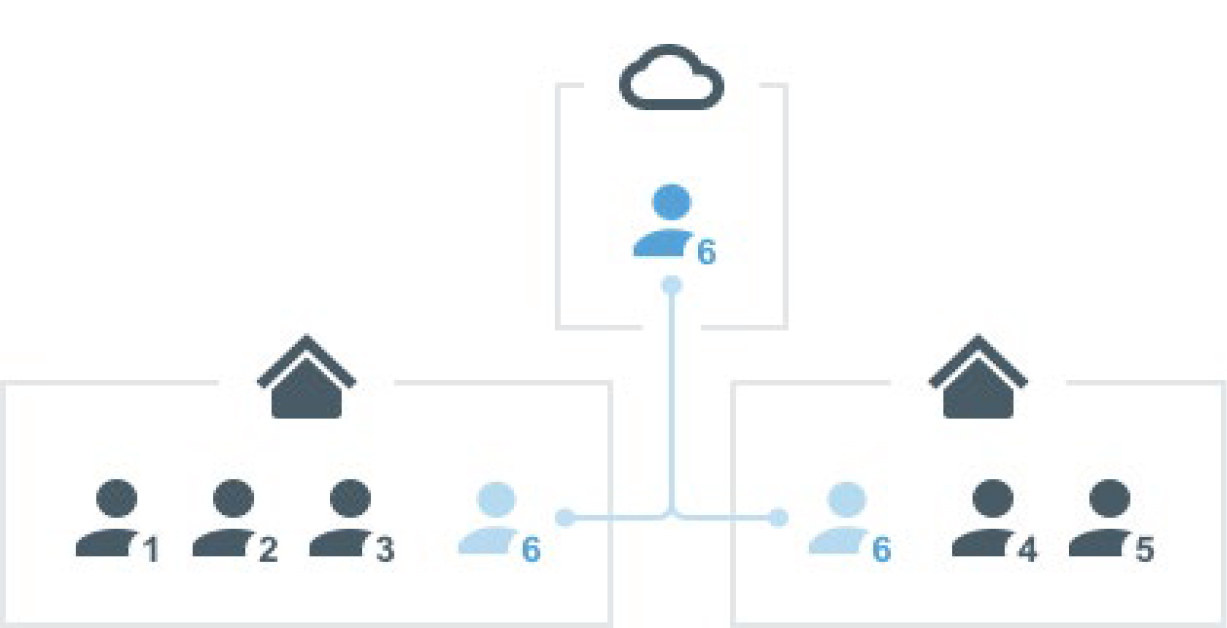
To connect a System to DW Cloud, log in to the System using the Owner’s account. In the DW Cloud tab of the System administration dialog, specify the Cloud account that the System will be associated with. This account will also receive Owner access permissions and be displayed in the interface as the System Owner.
After a System is connected to DW Cloud, it has access to all Cloud features and can be disconnected from DW Cloud at any time. After being disconnected from DW Cloud, a System becomes a local System again. The Cloud Owner and all other Cloud users will be deleted, but other settings and video Archive will not be affected.