DW Spectrum User Manual
DW Spectrum comes with plugins pre-installed for the most popular manufacturers devices. Plugins allow for built-in video analytics and DW Spectrum to properly communicate with one another. Usually, the initially set-up and configuration for built-in camera analytics must be done in the camera's dedicated web page or the 3rd party software's settings, but can be done in the Desktop Client for compatible cameras (see "Analytics: Region of Interest (ROI)" for details).
Installing a Plugin
The Stub Analytics Plugin will be used in the installation example below, but applies to any camera plugin. The Stub Analytics Plugin is a sample plugin that attempts to utilize and demonstrate some of the features present in DW Spectrum and is included in by default in the samples/stub_analytics_plugin directory.
To activate Stub Analytics Plugin perform the following steps:
1.Copy or move the plugin from where you have it saved to the plugins/ directory. For the Stub plugin, you can find it in the default plugins_optional/ directory. The file name is sample_analytics_plugin.dll on Windows and libsample_analytics_plugin.so on Linux.
2.Restart DW Spectrum Server.
3.In DW Spectrum desktop client, open a camera on the layout. Make sure the video starts playing.
4.Right-click the camera and select Camera Settings.
5.Go to the Plugins tab and click Stub Analytics Plugin.
6.Toggle the on/off switch the feature that you would like to test.
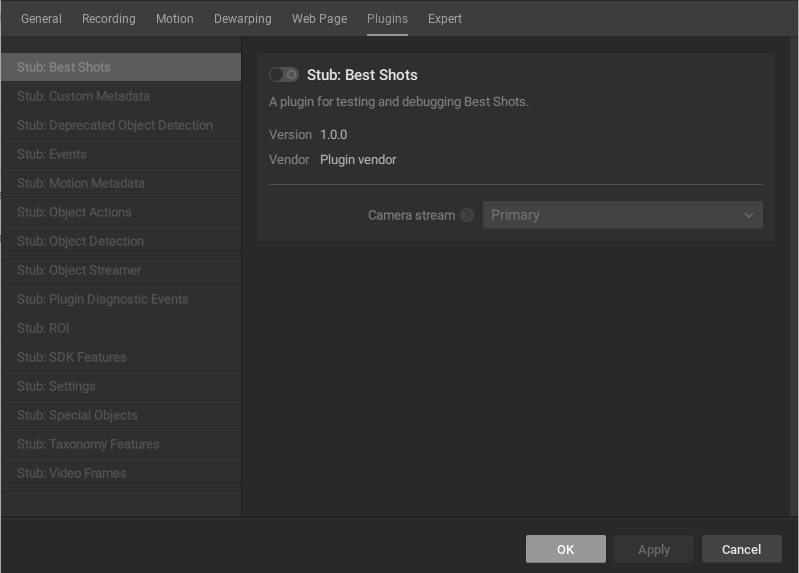
7.Apply changes.
8.Once a Plugin is enabled for a camera, the Server will feed video frames into the integrated video analytic engine for analysis.
For example, enabling Stub: Best Shot on a camera will generate a simulated object with a bounding box around it. This simulated object is detected by the analytics engine as it moves across the camera's stream and each detection shows up as a thumbnail in the Objects tab if the camera is open in a Layout. See Analytics Event for information on configuring events.
If an object is detected, the "Analytics Object Detected" event may be triggered.
 Note: Users can find and modify the plugin’s System-wide settings in the Analytics tab on the System Administration dialog.
Note: Users can find and modify the plugin’s System-wide settings in the Analytics tab on the System Administration dialog.
Additional plugins that are available:
Finally, DW Spectrum supports the Region of Interest (ROI) feature which allows configuring analytics from the Desktop Client ather than 3rd party software settings or cameras' web pages.
 Note: At the moment, only Stub Analytics can be configured in the Desktop Client.
Note: At the moment, only Stub Analytics can be configured in the Desktop Client.