Each server can use an unlimited number of local and network storage paths. If more than one storage location is used, the Media Server will automatically balance space consumption across drives (see "Background: Archive Distribution and Retention"). Each local hard disk partition is considered a storage location. Network attached storage (NAS) and USB storage, if enabled, are also supported. Usage intensity is directly related to storage availability.
![]() IMPORTANT: 10-30 GB of free space is always preserved on each storage location. For NAS storage, this amount may vary between 50 and 100 GB depending on storage capacity. If only one system partition (where OS is installed) is present, then DW Spectrum will use this partition for recording. If any other disk is added and an extended partition is created with 5 times the storage capacity than the system storage or if the total sum of available (non-system) storage capacity is 5 times that of the system storage, the system partition will be disabled for recording and DW Spectrum will record data to the extended partition(s).
IMPORTANT: 10-30 GB of free space is always preserved on each storage location. For NAS storage, this amount may vary between 50 and 100 GB depending on storage capacity. If only one system partition (where OS is installed) is present, then DW Spectrum will use this partition for recording. If any other disk is added and an extended partition is created with 5 times the storage capacity than the system storage or if the total sum of available (non-system) storage capacity is 5 times that of the system storage, the system partition will be disabled for recording and DW Spectrum will record data to the extended partition(s).
To configure server storage
![]() Note: USB storage is not enabled by default. DW Spectrum will show a warning when a user is attempting to record to a removable drive (USB).
Note: USB storage is not enabled by default. DW Spectrum will show a warning when a user is attempting to record to a removable drive (USB).
1.Open the server context menu and go to Server Settings > Storage Management tab.
2. DW Spectrum discovers and displays local storage resources.
In the example shown below, the computer has 3 partitions. Disk E is the main storage partition and disk D is configured as backup. Disk C is not used because it is a system partition (a partition where the operating system is installed) and there are two other storage locations in the list. The system disk drive will be used if it is the only storage location on a server or the total sum of available storage space (excluding the system partition) is less than 5 times the system partition size.
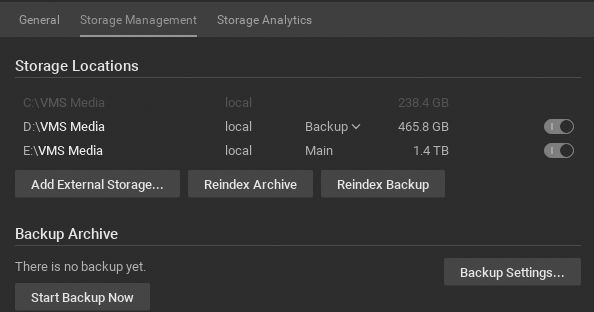
3.Click on a storage location and use the button at the end of the row to toggle it on or off. There must always be at least one Main storage location. Once a main storage location is configured, any other storage location you may have can be set as Main or Backup.
![]() Note: At least one drive must be defined as Backup for archive backup to be possible.
Note: At least one drive must be defined as Backup for archive backup to be possible.
4.DW Spectrum will check all storage locations for validity and confirm the ability to write to each. If a drive is not available or has insufficient space, a warning will display.
5.To enable storage backup, see "Configuring Backup and Redundant Storage".
![]() Note: Because some cameras record directly to their own internal storage, DW Spectrum must periodically download archive from the camera's internal storage to DW Spectrum System servers. See "Remote Archive Synchronization".
Note: Because some cameras record directly to their own internal storage, DW Spectrum must periodically download archive from the camera's internal storage to DW Spectrum System servers. See "Remote Archive Synchronization".
To add external storage
![]() IMPORTANT: Make sure NAS is available and accessible through the network on which the computer server is installed.
IMPORTANT: Make sure NAS is available and accessible through the network on which the computer server is installed.
1.Open the server's context menu and go to Server Settings > Storage Management tab.
2.Click Add External Storage
3.Choose the desired option from the Protocol menu, and enter the storage path (URL), Login, and Password for the external storage device.
4.Click OK to accept the entries and add the new device to the list of storage locations.
5.Use the button at the end of the row to toggle it on or off.
To find archive on a storage device
The storage structure on a partition is as follows:
<drive>/DW Spectrum Media/$Resolution/$ID/$YYYY/$MM/$DD/$HH
where:
•$Resolution:
•hi_quality – high resolution streams
•lo_quality – low resolution streams
•$ID – if reported, the MAC address of the recorded device, otherwise the Camera ID
•$YYYY – year recorded
•$MM – month recorded
•$DD – day recorded
•$HH – hour recorded
To fix the Analytics storage database error
The error “Storage Issue: Analytics storage DB error. Insufficient permissions on the mount point” typically occurs on Ubuntu servers when trying to store analytics data on a drive that the DW Spectrum Server application is not able to properly access due to having inadequate permissions. Your server is likely missing the following permissions to the storage drive:
•Read (the capability to read the contents of the file)
•Execute (the capability to execute a file or view the contents of a directory)
Fix the storage issue by enabling the option forceAnalyticsDbStoragePermissons in the DW Spectrum Web Admin interface. This option grants the DW Spectrum Server application the necessary read and execute permissions for that storage drive:
1.Open the DW Spectrum Web Admin advanced page (i.e., http://<server ip>:<server port>/static/index.html#/advanced).
2.Log in to the administrator account to gain access.
3.Check the box for forceAnalyticsDbStoragePermissons.
4.Click the Save button at the bottom of the page.
![]() Note: If the server still does not have the appropriate permissions after enabling forceAnalyticsDbStoragePermissons, the error “Storage Issue: Analytics storage DB error. Insufficient permissions on the mount point” will still appear in the Notification Panel.
Note: If the server still does not have the appropriate permissions after enabling forceAnalyticsDbStoragePermissons, the error “Storage Issue: Analytics storage DB error. Insufficient permissions on the mount point” will still appear in the Notification Panel.