Thumbnails are single snapshots taken from archived video footage. They provide a visual preview of footage to speed and simplify archive searches.
Select the desired device in layout then click-and-drag the upper edge of the Timeline to open the thumbnail panel, or click on the Thumbnail button (![]() ) to show/hide thumbnails.
) to show/hide thumbnails.
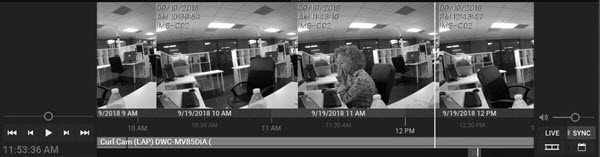
The higher you drag upwards, the larger the thumbnails will be.
A tiny white dot at the center of each thumbnail indicates the exact moment the snapshot was taken. You can click on a thumbnail to jump to the moment in archive when it was taken.
If no thumbnails are displayed, there is no archive available for the selected camera during the visible time period.
To close the thumbnails, click-and-drag the upper edge of the thumbnails panel down or or click on the Thumbnail button (![]() ).
).