DW Spectrum User Manual
DW Spectrum handles I/O devices as it does cameras, with some specific functionality adaptations. Like all other devices, I/O modules are discovered automatically or with the user's help and then displayed in the Resource Tree.
However, to start working with an I/O Module it is necessary to obtain and configure an I/O Module License (otherwise the "Module is disabled" message will be displayed). After the license is activated, the module will be displayed with the available inputs and outputs.
I/O Module permissions vary depending on the user's role:
•Any user in the System that has access to the I/O Module can view its inputs and outputs.
•Owners, Administrators, and custom users with the "Edit camera settings" permission can configure I/O Modules.
•Owners, Administrators, Advanced Viewers, and custom users with the "User Input" permission can trigger IO Module outputs.
I/O Modules Require the Following Setup Steps
1.Right-click on the device in the Resource Tree and click on I/O Module Settings.
2.Go to the I/O ports tab and enter the following parameters:
•Type – Input or Output.
•Default State – Default state of the circuit depending on the I/O Module: Open circuit or Grounded.
•Name – Name of the port.
•On click (output only) – Select the desired action to occur on button click.
oImpulse (requires Duration) – The length of time the signal will be generated (in milliseconds). Clicking the button changes the port state to Duration time.
oToggle state – Clicking the button changes the port state until clicking the button again.
•Duration – Time in milliseconds.
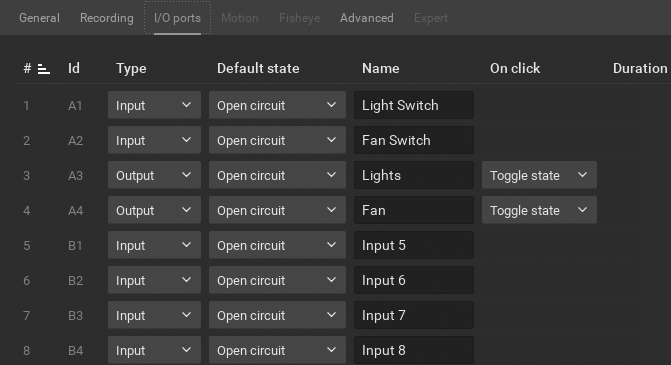
After the I/O module is configured, you will see Input ports on the left and Output ports on the right. The state of each port can be seen. The I/O module will be displayed as shown below:
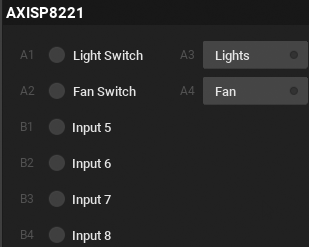
If you are using multiple Inputs and Outputs from the device we recommend using the "Enable tile interface" option in the lower left hand corner of the dialog. This option will generate a responsive tiled interface for the I/O in the Viewing Grid, offering a different visual experience for triggering ports and seeing their state..
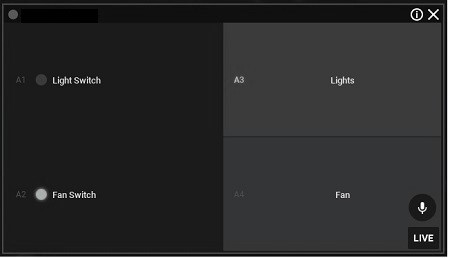
The following actions can be performed with an I/O Module:
•Record Audio from I/O Module – Only if a microphone is connected. See "Recording Modes" and "Audio in DW Spectrum" for details.
•Playback Audio Archive Recorded from I/O Module – Only if a microphone was connected during recording. This is similar to viewing archive from cameras (see "Navigating through Archive and Live").
•View Inputs State – Information regarding the inputs state of the device depending on the settings you configured. For example, when the circuit is grounded, the appropriate sensor turns green. Alternatively, you can also set the sensor to turn green when the circuit is open.
•Trigger Output – For this purpose click the corresponding button (A3 and A4 in the image above). The output signal is sent for the amount of time specified in the Pulse Time setting unless the output is manually turned on/off.
•Create Rules – Using the device's input and output ports as described in Input Signal on Device and Device Output.