DW Spectrum User Manual
The zoom window feature lets you select a rectangular region in an item's display to instantly open that selected region as a new zoomed-in item on the current layout. You can create as many zoom regions as you like on a given item, and a zoom region can be moved from one camera to another in the same layout. Zoom windows are saved with the layout. Zoom windows can be especially helpful for viewing fish-eye camera output (see "Dewarping Fish-Eye Cameras").
 Note: Zoom windows will set the camera's resolution to high.
Note: Zoom windows will set the camera's resolution to high.
Zoom regions on the source camera are editable. Click-and-drag inside a zoom region to reposition it, and click-and-drag on the zoom region outline to adjust its size. The related zoom window will adjust dynamically adjust.
Closing a zoom window deletes the zoom region on the source item.
To Configure a Zoom Window
1.Select a camera item.
2.Click on the Create Zoom Window icon ( ), then drag a rectangle over the desired area. A new zoom window item will open in the current layout.
), then drag a rectangle over the desired area. A new zoom window item will open in the current layout.
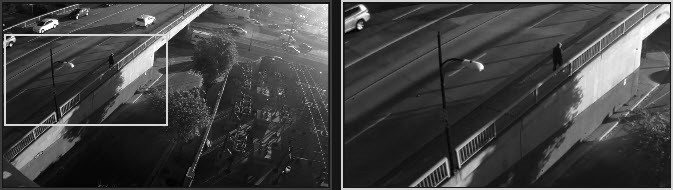
 Note: If you need to disable the minimum zoom window size constraint, you can do so in the desktop_client.ini by changing the ignoreZoomWindowConstraints setting to 1.
Note: If you need to disable the minimum zoom window size constraint, you can do so in the desktop_client.ini by changing the ignoreZoomWindowConstraints setting to 1.